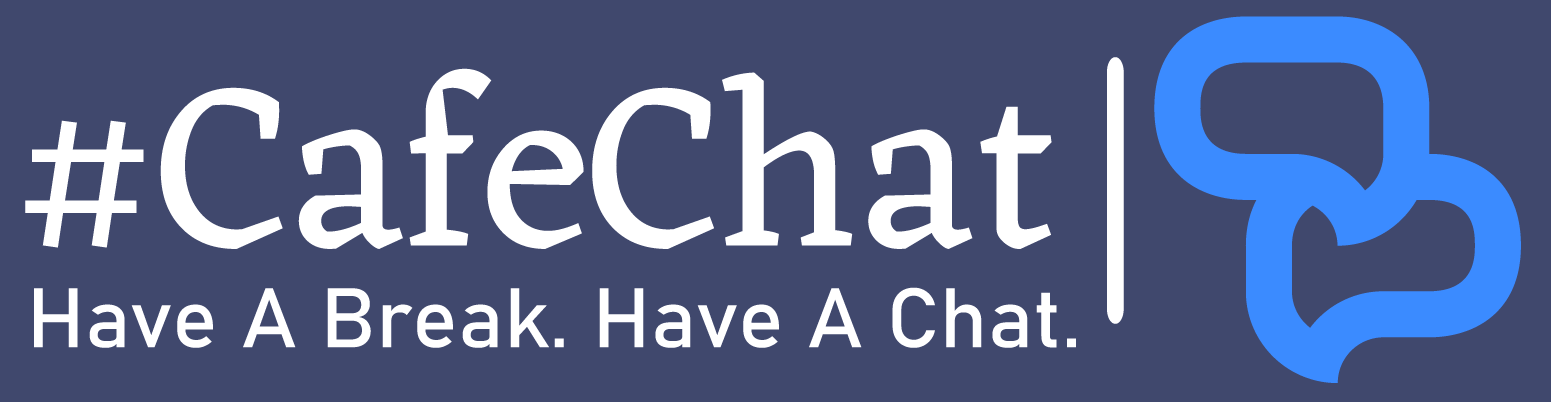IRC - Frequently Asked Questions
Internet Relay Chat (IRC) is a real-time text-based communication protocol that enables users to chat with others in channels or private messages.
To connect to an IRC network, you need an IRC client like mIRC. Enter the server details, choose a nickname, and connect.
A channel is a chat room on an IRC network where users can join to discuss specific topics or interests.
Ops are users with elevated privileges who can enforce channel rules and moderate discussions.
To register a nickname, use the NickServ service with “/msg NickServ REGISTER <password> <email>”.
Use “/nick <newnickname>” to change your nickname while connected to the IRC network.
Use “/list” to view a list of available channels on the network.
To create your channel, you’ll need to register it through ChanServ or a similar service.
Type “/part” to leave the current channel, or “/partall” to leave all joined channels.
Clones are multiple connections from the same IP address or a single user with multiple connections.
Use “/msg NickServ IDENTIFY <password>” to authenticate your registered nickname.
IRC clients are software applications that allow users to connect to IRC networks and communicate.
A bouncer is a service that maintains a persistent connection to an IRC server, allowing users to stay online even when their client disconnects.
Use “/ignore” to list users you’ve ignored or “/unignore <nickname>” to remove someone from the list.
In a registered channel, you can use “/cs access #channel list” to see the access entries.
IRC operators are network staff responsible for maintaining and managing the network, assisting users, and enforcing network policies.
Type “/quit” to disconnect your IRC client from the server.
Use “/whois <nickname>” to retrieve information about a user’s connection.
An IRC server is a computer running IRC software that connects users to the IRC network.
An IRC network is a collection of IRC servers that are interconnected, allowing users to chat across servers.
To create a channel, use the ChanServ service and “/cs register #channel” for registration.
DALnet IRC Network - Frequently Asked Questions
DALnet is one of the oldest and largest IRC networks, offering chat services and support.
Use an IRC client like mIRC to connect to DALnet by configuring server details.
Yes, DALnet is a free-to-use IRC network for chatting and networking.
DALnet channels are chat rooms where users discuss various topics and interests.
Use the “/join #channelname” command in your IRC client to join a channel.
NickServ is a service on DALnet for registering and managing your nickname.
Type “/msg NickServ REGISTER <password> <email>” to register your nickname.
Use “/msg NickServ IDENTIFY <password>” to identify with your registered nickname.
If your registered nickname is taken, you can use “/msg NickServ GHOST <nickname> <password>” to regain it.
ChanServ is a service on DALnet for managing and moderating channels.
To register a channel, join it, and use “/msg ChanServ REGISTER #channelname” with the password and description.
Channel modes control various aspects of a channel, like access and moderation.
Join the #Help channel or type “/join #help” to seek assistance from network operators.
DALnet has a set of network rules to ensure a respectful and enjoyable environment.
To report abuse or issues, contact network operators or use the #Operhelp channel.
Yes, you can connect to DALnet using SSL for secure and encrypted communication.
You can create a bot by following the guidelines provided by DALnet.
Many channels on DALnet have their own guidelines and rules.
Use “/join #Help” and ask for assistance in creating a new channel.
Yes, DALnet is accessible on mobile devices with compatible IRC apps.
The official DALnet website is www.dal.net, where you can find more information.
Join the official channels like #DALnet and #DALnetHelp to connect with DALnet’s community.
Visit the official website or join #Operhelp for assistance and support.
Yes, DALnet is a platform for creating and promoting your community channels.
DALnet allows users to host their bots on designated servers.
DALnet strictly prohibits harassment, and users should report such issues.
Becoming a DALnet operator requires knowledge and commitment; inquire within the #OperHelp channel for more information.
mIRC Application - Frequently Asked Questions
mIRC is a popular IRC client software for Windows, allowing users to connect to IRC networks.
You can download mIRC from its official website and follow the installation instructions.
A nickname is the username you use to identify yourself when connecting to an IRC network.
Open mIRC, go to “Options” to configure settings like servers, nicknames, and channels.
Launch mIRC, enter server details, choose a nickname, and click “Connect.”
Use the “/join #channelname” command to join channels in mIRC.
Yes, you can customize mIRC’s appearance, fonts, colors, and themes in the options.
Use the “Favorites” feature in mIRC to create a list of your favorite channels.
Type “/msg <nickname> <message>” to send a private message to another user.
Scripts are user-created sets of commands to extend mIRC’s functionality.
Install scripts or addons by placing the script files in the mIRC directory.
Direct Client-to-Client (DCC) is a feature for sending files and chatting privately.
Type “/away <message>” to set your away status, “/back” to return.
Use “/ignore <nickname>” to ignore messages from specific users in mIRC.
Customize your notification settings in mIRC’s options to enable or disable them.
Channel modes control various aspects of a channel, like moderation and access.
In mIRC, navigate to “Options” and set up server connections in the “Servers” section.
Yes, you can configure mIRC to save chat logs in the “Logging” section of the options.
DCC chat allows you to have private conversations with other users.
Register your nickname using the NickServ service on the respective network.
You can write custom scripts in mIRC using the built-in scripting editor.
Customize your font settings in the mIRC options under “Text” or “Colors.”
mIRC’s DCC feature allows users to send and receive files.
Aliases are custom commands defined by users to simplify tasks in mIRC.
Use the “/window” command to navigate between open channels in mIRC.
Pop-up menus provide quick access to actions and commands in mIRC.
Use “/help” or “/help <topic>” to access the mIRC help files and documentation.
Check the official mIRC website for updates and follow the installation instructions.
Yes, you can transfer files via DCC chat or DCC send in mIRC.
Open new connections to different servers by connecting to multiple networks in mIRC.
Connect with CafeChat's Community
Explore CafeChat’s vibrant community, where diversity meets unity, and conversations paint a colorful mosaic.